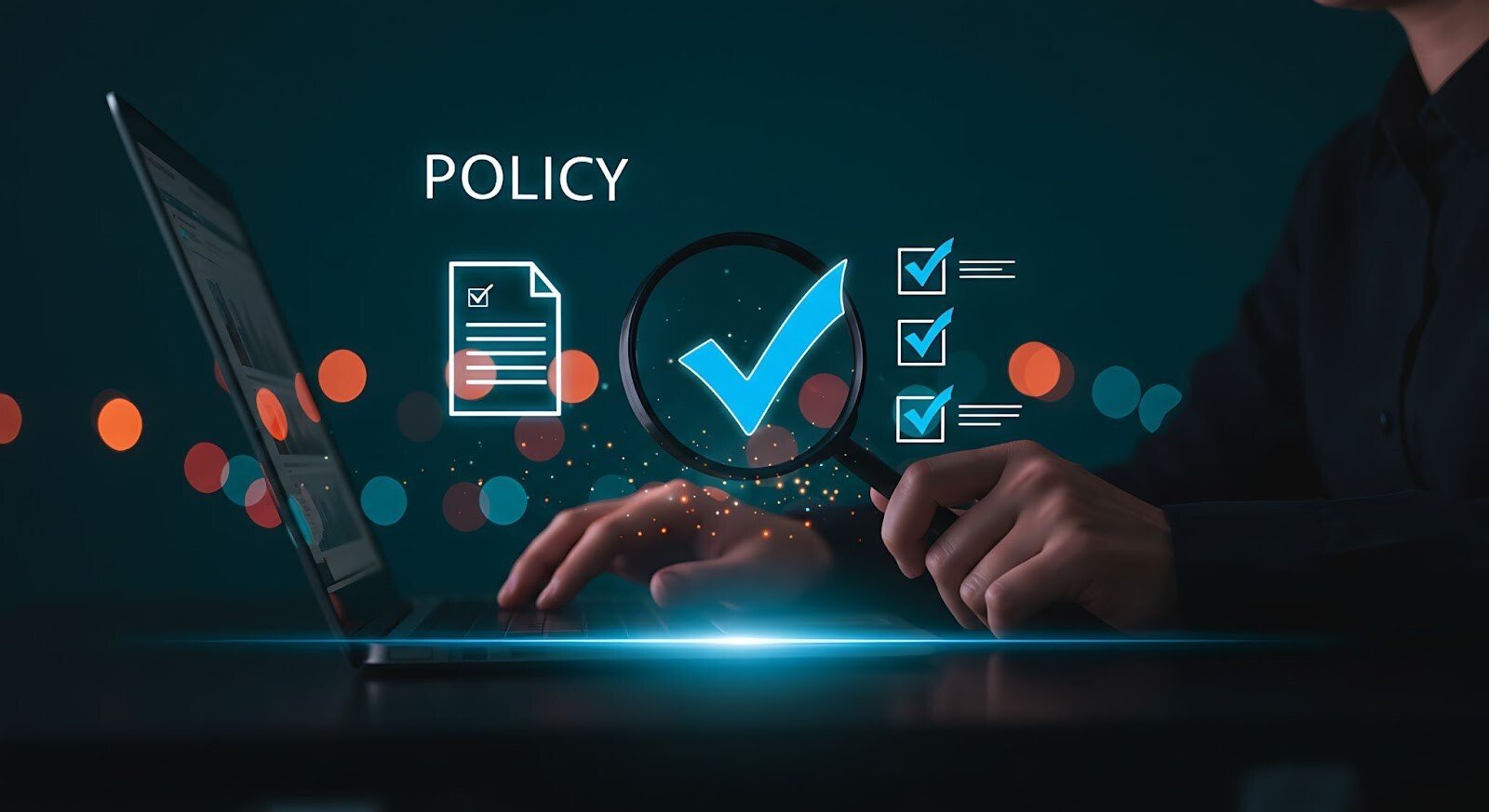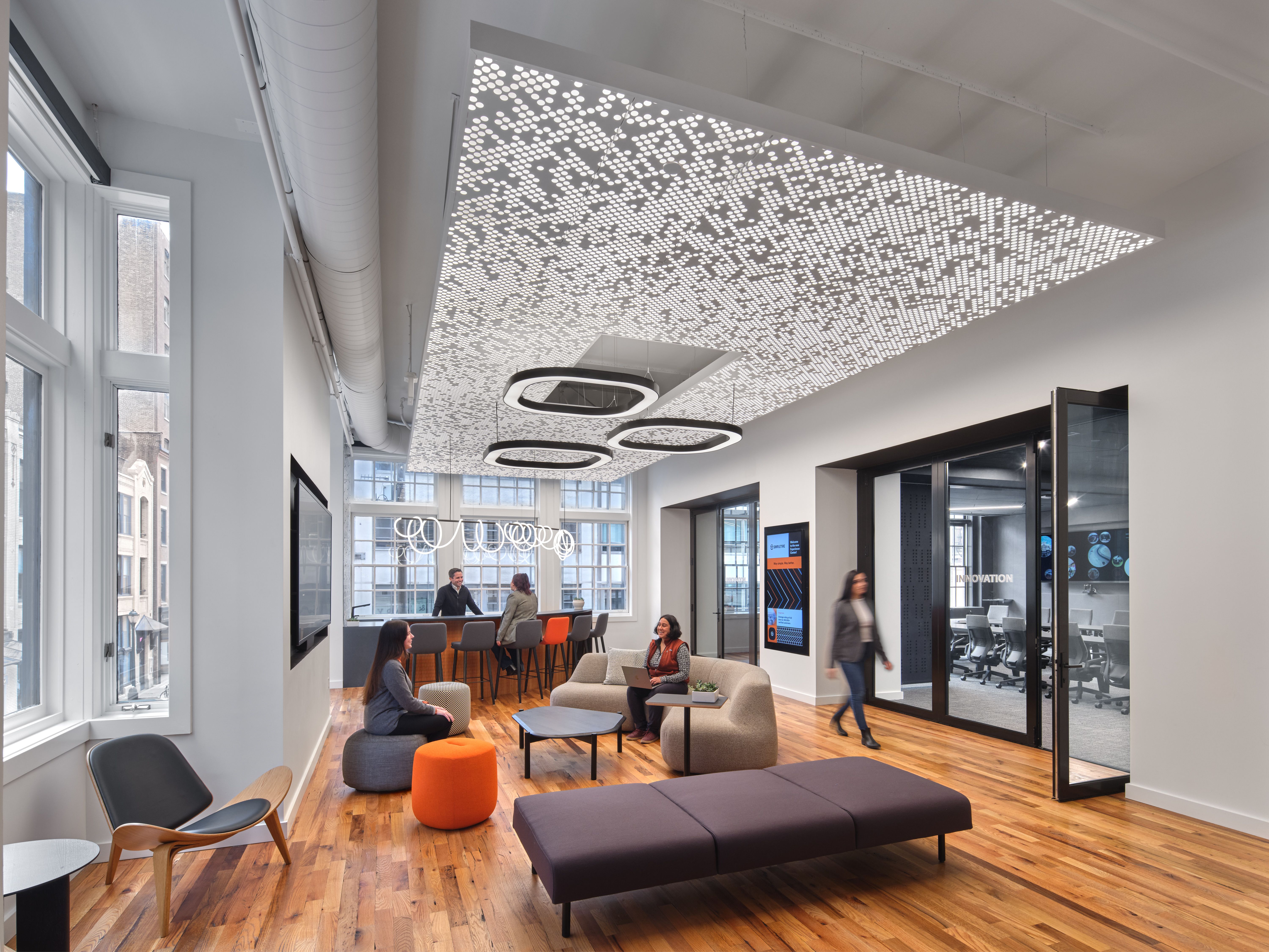Is Your Microsoft Teams HIPAA Compliant? A Closer Look at Secure Collaboration in Regulated Healthca...
Blog
Use this space to tell everyone about what you have to offer.
Take Your Next Enterprise Conference Room Rollout from “Meh” to Memorable The bar has been raised wh...
How to Fearlessly Migrate Teams from One Tenant to Another Migrating to a new tech stack is an unde...
The Definitive Microsoft Teams Migration Checklist (Including 7 Steps Most Won’t Tell You) Moving–th...
Strengthening the Backbone of the Digital Age with Strategic Data Center Security Services & Sol...
Are Your Physical & Electronic Data Center Security Systems Built for the Digital Future? Firewa...
Meeting Room Solutions Showdown: Finding the Right Fit for Your Rooms, Teams, & Goals In a hybri...
Turning Displays into Dollar Signs: Retail Digital Signage That Sells Retail digital signage has evo...
The Future of Hybrid Office Design: Where Tech Disappears & Collaboration Shines Today’s office ...
Game Changer: Why Stadium Technology is the MVP of the Modern Fan Experience Walk into any modern sp...